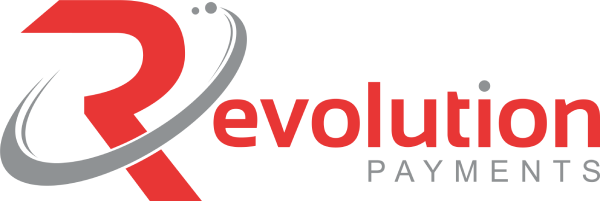Processing Level 2 and Level 3 in Payeezy
The Payeezy Gateway℠ supports both the entry and searching of Level 2 and 3 data within the Real Time Payment Manager (RPM) site using the Virtual Point-of-Sales (POS) and Recurring functionality. In addition, merchants can use the powerful Transaction Search engine to retrieve those transactions that contain Level 2 or Level 3 data.
Special Notes and Considerations
- When working with American Express cards and Level II data, the following fields are required: Tax Amount, Customer Reference Number, and Ship To Address. (The “Ship To Address” is required for optimal Level II interchange qualifications.)
- In order to process Level II using American Express, it must be enabled on your merchant account. Please contact your First Data Sales Representative for more details.
- Fields marked with an asterisk “*” are required for optimal Level II/III interchange qualifications.
- The Payeezy Gateway℠ does not perform any validation on this data to ensure Transaction Amount matches in any fashion with Level III line items such as Tax Amount, Duty Amount, Freight Amount or any Line Item Totals. Level 3 Line Item calculations and totals are not cross-checked against the Total Amount value of the transaction. This is also true for Level 2 data fields such as Freight, Duty, etc. – these values are for informational purposes only and are not directly reflected in the Total Amount field for the transaction when processed. It is up to the Merchant to ensure that the Total Amount of the transaction reflects the desired Level 2 and 3 amounts.
- The Discount Amount in line items defaults to 0.00 if nothing is entered
Level 2 Allowable Transactions
Card Types Supported:
- Visa
- MasterCard
- American Express
Transaction Types Supported:
- Purchase
- Completion
- Refund
- Tagged Purchase
- Tagged Refund
- Tagged Completion
- Force Post
Level 3 Allowable Transactions
Card Types Supported:
- Visa
- MasterCard
Transaction Types Supported:
- Purchase
- Completion
- Refund
- Tagged Purchase
- Tagged Refund
- Tagged Completion
- Force Post
Setup
To enable Level 2 and Level 3 data entry in RPM, you’ll need to be a Merchant Administrator and navigate to the Terminals section within the Administration functionality. Click on the desired level of entry and hit “Update” to save.
Please remember that in order to process Level II for American Express please contact your First Data Sales Representative for assistance.

Point-of-Sale
The Virtual Point-of-Sale (POS) provides data entry capability for both Level 2 and Level 3 data depending on your selected configuration at Setup (discussed above). The data required is based on the credit card type entered into the POS (VISA, MasterCard, AMEX) as well as the BIN on the card (not all VISA cards, for example, qualify for Level II or III and in those cases you will not be prompted for the additional data), in all cases you will need to enter the required Level II/III data as prompt by the POS.
The examples shown below reflect the selection of ‘Support Level 2 Data and Level 3 Data‘ under the terminal tab. Note that the “Amount” field shown under “Transaction Type” is the key dollar entry field to be entered. As indicated earlier, this value is not coupled with the entry of any of the Level 2 or 3 dollar value fields.
Figure 1.

EXAMPLES FOR LEVEL 2 DATA SELECTED
Figure 2 below shows the required Level 2 data prompted for on an eligible VISA card. Note: The Level 2 data prompt is the same for both eligible VISA and MasterCard card types.
Level 2 Data Prompt for VISA & MasterCard Example:
Figure 2.

Tax Amount – This amount is submitted separately from the total transaction amount (although it is included in that total).
Customer Reference Number – If data is present in the Customer Reference number field (POS Standard Form – Figure 1.), this field will be will populated with the same data entry by default.
Figure 3 below shows Level 2 data selected prompt for on the American Express card type:
Level 2 Data Prompt for American Express Example:
Figure 3.

Please see a description of the Level 3 data fields below:
Tax Amount – This amount is submitted separately from the total transaction amount (although it is included in that total).
Customer Reference Number – If data is present in the Customer Reference number field (POS Standard Form – Figure 1.), this field will be will populated with the same data entry by default.
Ship To Address – All fields under the “Ship To Address” section (Name, Customer Number, Address, City, State, ZIP, Country, Email, Phone) are optional. However, if you choose to populate one field, all remaining fields must also be populated.
EXAMPLES FOR LEVEL 2 AND LEVEL 3 DATA SELECTED:
Figure 4 below shows both Level 2 and Level 3 data selected for the VISA card type. Note: The Level 3 data prompt for VISA and MasterCard are slightly different. The Payeezy Gateway does not support Level 3 data for any American Express card types.
Figure 5 below shows both Level 2 and Level 3 data selected for the MasterCard card type.
VISA “Level 2 and Level 3” Selected Example:
Figure 4.

Please see a description of the Level 3 data fields below:
Discount Amount – The total discount amount applied to the transaction.
Duty Amount – The total duty amount applied to the transaction.
Freight Amount – The total Freight/Shipping amount applied to the transaction.
Ship From ZIP – The zip/postal code of the location from which the goods will be shipped.
MasterCard “Level 2 and Level 3” Selected Example:
Figure 5 below shows both Level 2 and Level 3 data selected for MasterCard card types.
Figure 5.

Please see a description of the Level 3 data field below:
Ship From ZIP – The zip/postal code of the location from which the goods will be shipped.
EXAMPLES FOR LINE ITEM DETAIL INPUT
Figure 6 and 7 below shows Line Item Detail Input for both VISA and MasterCard. Note: The Line Item Input for VISA and MasterCard are slightly different.
VISA Line Item Detail Input
Figure 6.

Please see a description of the Line Item Detail Input fields below:
Commodity Code – Widely used by corporate purchasing organizations to segment and manage their total spend across diverse product lines. There is no universally accepted standard for this value although the UN Standard Products and Services Code (UNSPSC) are widely deployed. To see a list of Commodity Codes, click here.
Description – Description of the item or goods.
Discount Amount – This is the discount that applies to this line item.
Product Code – This is typically the supplier’s unique product identifier (UPC).
Quantity – Number of units of the item purchased.
Unit Cost – The “per unit” cost of the line item.
Unit of Measure – A Unit of Measure list can be viewed by clicking here.
MasterCard Line Item Detail Input (Optional):
Figure 7.

Please see a description of the Line Item Detail Input fields below:
Description – Description of the item or goods.
Product Code – This is typically the supplier’s unique product identifier (UPC).
Quantity – Number of units of the item purchased.
Unit Cost – The “per unit” cost of the line item.
Unit of Measure – A Unit of Measure list can be viewed by clicking here.
Level 3 Line Item details are entered and accepted by clicking on the green “+” icon under the “Action” (Figure 8.1) column header. This applies the row total to the overall total of the Level 3 Line Items. Figure 8.2 below indicates a line item (for VISA). Note that the Unit of Measure field contains a rich listing of available options for the Merchant.
Figure 8.1

Figure 8.2

Note: When entering A Product Code (for either VISA or MasterCard), any values starting with “0” will produce a pre-populated list of options (Figure 9); the use of this list is optional and you do NOT have to use one of these values – you can simply enter your own desired Product Code. In contrast, the Unit of Measure field provides a pre-populated list (Figure 10), and the selection of one of the items in this list is mandatory.
Figure 9.

Figure 10.

Commodity Codes: For a complete list of Commodity Codes click here.
Figure 11 shows a set of two Level 3 Line Items for a VISA card, along with the “Total Amount” calculated. You can delete an entire row by selecting the red “x” icon in the Action column; or if you wish to edit the values within your row, select the pencil icon to the left of the “x”. The totals for each Line Item and the Total Amount will be updated as one navigates from field to field in edit mode.
Figure 11.

Recurring
The powerful Recurring functionality within the RPM also handles the entry of Level 2 and 3 data in much the same way as the Point-of-Sale. In addition, the same rules for data validation also apply here.
Figure 12 below shows the Level 2 and Level 3 (for VISA card type) Data input for Recurring.
Figure 12.

Performing a Transaction Search
You can view any transaction in the Gateway that have Level II/III data associated with them through the use of the powerful Transaction search engines Advanced Search tab. This tab (see figure) provides a check-box for selecting the desired output.
Figure 13.

All transactions returned can be view in the same default manner however, if there is Level II or Level III data associated with the transaction you are presented with a rich set of output. The figure below displays the returned data.
Figure 14.

Have questions about Payeezy payment gateway or level 2 and level 3 processing give us a call at 888 790 3450 or email info@ revolution-payments.com